Anyone who knows me will tell you I am a maniac about productivity. I don’t have a single game on my iPhone or computer (except what comes pre-installed or my youngest son tries to install when he is playing around on my iPhone). But, I do have some very cherry productivity tools.
Some might call it nerdy, but I don’t care. I absolutely love discovering a new way to organize my thoughts, shave off ten minutes here or thirty five minutes there, or better yet – eliminate something from my list altogether.
Dual Monitors
Hands down, the biggest productivity tool I use is dual computer monitors. Very few people I know are doing this, which boggles my mind. No more closing and opening windows. Very little copy and paste (I do a lot more highlight and drag – a.k.a. faster).
(My dual monitor setup at my office and my paper based task management method)
I’ve tried up to four monitor configurations – single, dual, triple and quad – and while quad will make you feel like you’re a superspy, or hangin’ out it in the batcave, I have found it to be more of a distraction to have four screens (or three screens). Dual is the best because it allows you to toggle, drag what you need between screens, and stay in the work flow.
Wireless Headset
The other must have productivity gadget is a wireless headset. I use a Jabra GN9125 (with noise canceling – which I question if it really helps, and would suggest trying out models first since a less expensive one may serve you just as well).
Besides the obvious, like having both hands free to touch myself (Kidding! Well, maybe not kidding.), I have found that when on the phone I can still pay very close attention to the call while doing "subconscious" repetitive tasks. When a call comes in, I use the time to catch up on sticking labels on envelopes, shredding paper, or eating lunch.
Using the headset to talk while writing an email doesn’t work for me. I lose my concentration and both suffer. In other words, when I use my headset to try to do two conscious tasks (multitasking), I lose productivity.
Killer Productivity Extensions For Google Mail
I’ve been using some cool new free extensions (and/or add-ons, plugins – they are all basically the same) and services to help save me time and headaches with my email, and I thought I’d share them with you in this post. (I use a PC, so I’m not sure how these tools would benefit Mac users.)
Multiple Google Accounts: This is the coolest thing. I use different Gmail email addresses for different functions, and color code each email account so that I can easily spot the type of email I am looking for. If you use Google Chrome for a browser, simply click on the customization button (the wrench in the right corner) and then go in to the personal settings (click on Settings and then Personal Stuff) on the left side to add users. Once you have it setup a little graphic (usually of a head) in the top left will appear. Click on it to toggle through your different Google accounts.
Rapporative: The Rapporative tool plugs right into Gmail and provides you with contact information about everyone in your contacts list whenever you type someone’s name into your Gmail. Initially it may show basic info like phone numbers, email addresses, and the like. But it will keep seeking and adding new info, until you’re able to see a contact’s Twitter feed, Facebook updates, recent discussions, etc.
The other day I was typing an email to a friend of mine, and Rapporative pulled up her latest Facebook status update, which mentioned her son had recently suffered a concussion in an accident. Because I was able to see the update as I was typing the email, I was also able to comment on it and send her my best wishes in the email. She appreciated it, and I didn’t have to go into her Facebook and comment later, or send her an additional email about it, after I noticed her status update later that day.
Boomerang: This Gmail extension knows when I have not received a response to an email, and it will remind me (Boomerang back) to reach out to that person again. Now I don’t have to try and remember who still hasn’t responded.
Insert Text: The Insert Text Gmail extension, this a form-based system, so that if someone emails me with a common inquiry, I can right click in the section and choose which one of my pre-set form responses I want to use.
Unsend: I’m still working on that whole “think before you leap” thing, so this feature is made for me. In Google Labs, go to settings and enable the “unsend” function. For five seconds after you send an email, it will allow you to “undo” it and edit or discard the email.
Message Translation: Enable this function in your settings, and Gmail will translate your foreign-language emails for you.
Offline Google Mail: The Offline Google Mail extension is the best for business travelers (or if you have an internet connection that drops at the drop of a hat). Offline Google Mail allows you to write and respond to emails offline, so that you can work on your emails whether or not you have access to WiFi. I use this on planes so I can skip paying for the in-flight WiFi, and avoid distractions online.
Send Using Gmail: Okay, this one is really a patience-saver. You know when you click “contact” or on someone’s email address on a website, and your PC instantly opens up Microsoft Outlook Express? (So annoying!) The Send Using Gmail extension allows you to skirt around that default function and send it via. . . wait for it. . . wait for it. . . Gmail. Hallelujah!
What Is Your Favorite Productivity Tool?
What are your latest and greatest tech productivity tools? Send them over ASAP. I want all of them. And I do mean all of them. (What can I say? I am a nerd about this stuff.)









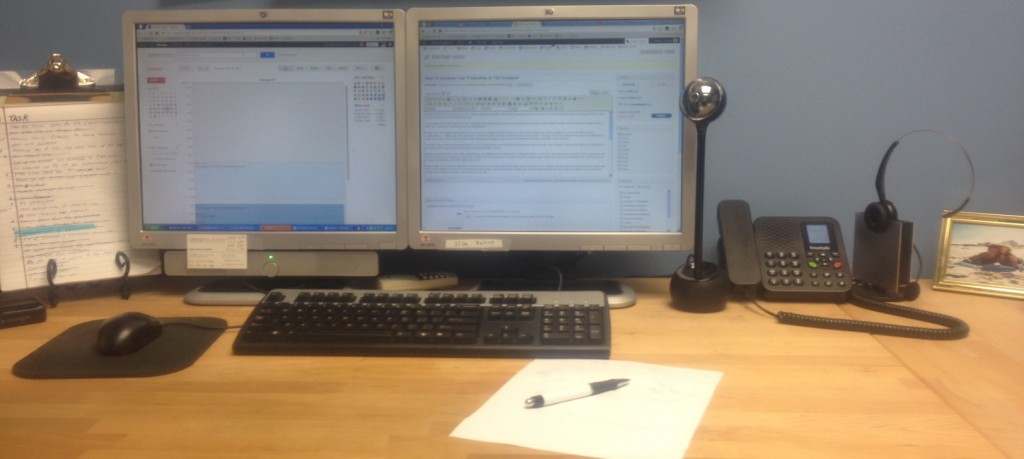

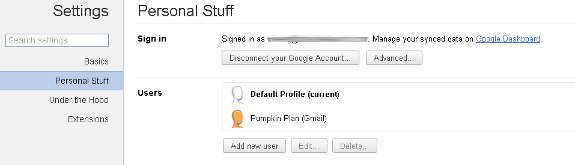

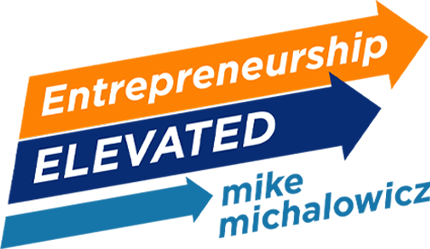
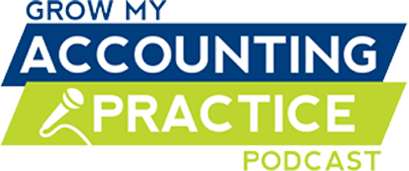
Do you have favorite productivity tips? Please share…
Great tips! Since my business is actually in producing products, my best tip is to avoid unnecessary clutter in the work area – which applies to any line of work. It’s distracting and decreases productivity and efficiency.
the best tip is to do what you do best at something…so that once you do it ( produce it) you do it good..and you are the best
Bless you for the tip about turning off that damn Outlook email default (Send Using Gmail)! That drives me crazy!
My best productivity tool is LeechBlock, which allows me to block the websites that I use as a distraction (I will not confess my guilty pleasures, but they MIGHT have something to do with my favorite TV program).
Here’s the link: http://addons.mozilla.org/en-US/firefox/addon/leechblock/
There are other free and paid add-ons like this that will just block you from the Internet for a block of time. (LeechBlock is free.)
I like the LeechBlock idea. Will it stop me from checking VT game scores constantly?
Yup. It stops me from doing really embarrassing things, too, Mike. 😉
Just tweeted you a photo of my dual monitors @VacationInAshCo:twitter. They are the BEST tool I have come across for increasing the speed at which i can run our social media, e-mail and spreadsheets. Great tip and keep ’em coming!
Thanks for tweeting it out. I pasted the picture in here so everyone can see. Great set up!
Is that hootsuite on the right side?
Take two. The first go around didn’t work. Click below to see the image from VacationInAshCo.
I too use dual monitors and don’t know how people don’t use it more often! I’m lost without my 2nd screen!!
I also use Toodledo to track my tasks, and sync it with Google and Outlook so everything is in one place (it also has a phone/tablet app).
I use SugarSync to not only back up all of my important files, but also to share them across computers, and with other people if I want too.
I use SplashID to store all of my password-type information in one place so I can always access the various websites, tools, etc without getting frustrated that I can’t remember the login information. Many of these tools are on my website to share with others too — http://dbprosconsulting.com/resources/business-tools
Kendra – Thanks for these great tips!
Here are the links that you suggested,
http://www.toodledo.com/
http://www.splashdata.com/splashid/
http://www.sugarsync.com/
I tend to do a lot of writing at work so for me, some relevant distractions can actually be productivity tools. For instance, if I’m reading articles online relevant to my industry it can spark my writing initiative or even give me an idea for a good blog post.
The best cure for writers block can sometimes be, simply, reading.John C. CarreraMarketing Intern at DataVelocityP.S. if anyone is interested you can read what these “distractions” have inspired me to write about in my new blog section, here’s the link http://www.datavelocity.com/blog?src=bg0424
Like AJ, I like Leechblock. It’s perfect for when I want to block specific time-sucking sites (eh-hem, Facebook and Pinterest, anyone?) but still have access to the rest of the web.
The ultimate in going off the grid is Freedom. http://macfreedom.com/ It shuts down everything that relies on your internet connection, including Skype and e-mail. It’s a revelation – the first time I activated it, I experienced what 2 hours (120 whole minutes!!) actually felt like, without nickle-and-dimeing my time away on 10 open tabs and a taunting “send/receive” Outlook button.
Beth – Thank you so much for sharing that. I really want to try it out… but have some questions. How long have you been using it. How do you set it – meaning does it automatically kick in for a period of time? Is there an override, and if so, how do you prevent yourself from over riding it, etc.
A window to the outside world. Grandmas lesson “First do your work, then you can go outside!”
Bless her heart, she really did know what she was talking about.
Sounds like a cool granny that you have Kim.
Another tool I forgot to mention that I am LOVING is called Orchesta. It is a task manager (cloud based). Here is the link:
http://web.orchestra.com/
I’ve been using dual monitors for a few years now and love it. I think any Cloud based software that syncs your calendar and contacts is great for productivity. Being on a Mac I use iCloud. Automatic backups also helps save time. I use Time Machine on my Mac. Although I would love a copy of your new book, I listen to audio books while I work so I don’t have to stop to read which keeps me more productive.
Thanks for the tip on Time Machine! (well, if you get the new book, and you just might… you will have something you can give to a friend). By the way, Pumpkin Plan will be on audible.com also. I finished taping it about 3 weeks ago.
Great! I’m a big fan of Audible.com.
If I set a timer for a task that I need to get done, I focus and get it done much better. Also use my mac book and iPad together, can multi task projects that way.
Timer? Like and old egg timer? What do you recommend, Robin?
Pomodoro technique: 25 minutes of work with 5 minutes break in between. I specify which task I am supposed to complete and how many pomodoros it will take and don’t do anything else during that time. If someone calls me a third time I’ll answer because that usually signifies an emergency
retaining one existing clients is better than getting ten one time clients, make your clients happy and your productivity will go off the roof.
Do you have any specific tools or gadgets that you use that helps with client retention.
I have to agree with Robin Gerhart. My timer is my greatest time saver. I use it daily to keep mundane tasks brief and condensed. If I know I’m only giving myself 15 minutes to complete a certain task, I don’t piddle with it. AND I use it to limit my break time as well. It’s easy to kill tons of time surfing the web if you don’t realize how much time you’ve wasted on it.
Wacom Tablet, Dual Monitors & Hotkeys
Hotkeys are an excellent point! Do you have a method to program in certain hotkeys, specific to tasks you do?
Virtual Assistants! Virtual Assistants answer my phones and schedule appointments for me. (I use totalattorneys.com.) My VA lets the caller know when I will be returning calls or they can schedule a return call at a different time. This frees me up to focus on my work and when I return calls, I have the file, etc. in front of me and can focus on the call.
Bingo! Freaking bingo! Love that tip. I think the lesson here is that there are certain things that we will NEVER be productive at… because it is not our strength. Assigning that work to another person who IS good at that work is a huge productivity gain. We then get back to getting busy with what we are good at.
My favorite productivity tool is delegation! I’ll set my VA in motion with what I want her to accomplish and then let go.
Agreed.
Using Basecamp helps with my productivity, simply because it allows my clients to get updates on their projects without having to email me and wait for a response. I get fewer “check-ins” and can spend more time doing the work for my customers. But really, stretching every hour is my best productivity tool!
I hear a lot of good things about BaseCamp. I use Insight.ly and really like it. But I am being persuaded. I wonder if moving platforms is going to be difficult though.
Did you move platforms?
Google Docs, my lifesaver. Working collaboratively with my team – feedback loops are much shorter with their comments and revision history options.
Agreed. Fully agree. I use it too. I hear Google Hangouts is an amazing tool too.
I use Wunderlist to keep track of tasks. Love it! And I love google alerts as a quick way to see where my name, the name of my business, and other keywords I want to search are being mentioned online.
Never heard of Wunderlist. The google alerts, while finds stuff, for me is a distraction. I was reading stuff that I didn’t need to. So I have removed a lot of my alerts and just have a few, like “Nude pictures of Mike Michalowicz” and the like.
Mike — here’s a Google Alerts super tip that might work for you. Go back and instead of turning them off, change the output from daily/weekly/instant to FEED. It dumps the results into google reader. So you can go monitor the results at your convience — with all the other feeds you can put in there.
Wunderlist is great. I use it on my iPhone. And it works on Chrome apps, web, etc too.
I organize every project in my life (and I mean EVERY) into “deal with it”, “think about it” and “reference” files. I have files for what I want to learn, my business(es), my wife’s love (I told you, I have a file for EVERYTHING!) and my taxes. I make my priority only what is in my “deal with it” folders. They’re usually filled with short “to-do’s” that will help me progress my project. I review the “think about it” folders once or twice a month and move relevant ideas into my “deal with it” folder as they become feasible.
As organized as I appear, I would certainly love to win that book!
Holy crap! Can you post a picture of your filing system. That would be HUGE!!!!
Mike, I think you copied my list. 🙂 I use everything above and highly recommend them. Especially, Rapportive! No wonder they were scooped up by LinkedIN. I have one more to add. You know how you just need to quickly send yourself an email as a reminder but then get sucked into your inbox and before you know it, 30 minutes have gone by? An easy way to avoid this is to add a shortcut to your browser that takes you directly to the compose screen!
Here is the link to shortcut: http://mail.google.com/mail/u/0/?shva=1#compose
Yeah, baby!
Smart. I love that idea of just a compose short cut. Thanks for sharing that Peter. I have just added that to my Google Chrome tool bar. Genius idea. Thanks for sharing!!!
Another Gmail tool that I don’t see many people using but I use all the time is the “Tasks” tool. Basically, I create a list of tasks that I need to complete and it is right there in my Gmail account, where I hang out most of the time. The best part is that you are able to add an email to your task list with just 2 clicks. While reading an email or by check-marking an email, just click the “More” link and then choose “Add to Tasks”.
This saves me so much time and its a shame that it’s such an overlooked feature in Gmail that not many know about.
That is in Google Labs, right?
I think it is already built into Gmail. Here is a screenshot of where to find the Tasks section: http://awesomescreenshot.com/07b4a5q67
Here is another screenshot of how to add an email to a task when you have the email open: http://awesomescreenshot.com/0f44a6181
Which reminds me, the Awesome Screenshot extension in Google Chrome is a huge time-saver when I want to explain something visually.
Thanks for sharing all this. I have great news. You won a copy of The Pumpkin Plan for our 4-25-2012 give away contest. Please email me at Mike (at) Toilet Paper Entrepreneur *dot* com with your physical mailing address so I can get the advance reader to you!
First, I use gmail and feel guilty that I haven’t fully explored or exploited the features…will get right on that. Productivity tip: I do a lot of research and writing and it is all too easy to get projects mixed in my head. So I keep a Word document open where I paste notes and web links for projects I stumble across so I can focus on the ONE task I am trying to complete. Then when I finish my blog on entrepreneurship and parents (for example) I’ve got my list of ideas waiting for the next things.
That is really smart. I do that same with Notepad. That way the formatting isn’t an issue. It is just quick notes, and if I copy and paste stuff the formatting doesn’t mess things up. Thanks for sharing that Karen.
Hey Karen, you should try Evernote for that. It automatically saves everything and it’s one app with several notebooks rather than several Word docs. Plus syncs online and with phone so access anywhere
If you need a light project management and a fantastic task manager I love asana. It keeps me and my team in step with our projects.
Thanks for sharing that one Mat. I never heard of it before. Checking it out!
Dual monitors rock! So does Roboform for maintaining all those clever passwords I’ll never remember, and Dropbox for access to my files anywhere I am.
Taking a look now at Google Drive for cloud storage as well…works like Dropbox, but more storage AND you can edit Google Docs within Drive.
Are you kidding me!?!? There is a Google Drive system. I had no idea. I am using Amazon S3 system (which is really darn good). But I am a heavy duty Google Docs users and would love if it had a drive function that was easier to use!
http://drive.google.com/
Dual monitor, Dropbox for syncing documents between desktop/laptop, BOSE noise cancelling headphones to remove all noise (the last one is creating for me a quiet working space anywhere)
Thank you for this tips Angelos. Which version/model of the BOSE headphone do you recommend?
The BOSE Quiet Comfort 15. Slightly bigger than their newer/more expensive (Quiet comfort 3) model but it allows many hours of comfortable listening. A lot of times I just open the noise cancelling and not using audio play just to get in the flow fast. BTW you rock !!!
Mike, you know I’m an Outlook addict. A verified Outlook freak. I can’t function without it. Yes Gmail is nimble for today’s lifestyle but no one beats Outlook for productivity. I utilize the heck out of all 4 tools, plus I color code my calendar, color code VIP messages, pre-file my messages with rules, use Categories galore…. wait, are you trying to get me to pre-publish my Outlook for Entrepreneurs book here? Sneaky! I won’t divulge another secret. I do use double monitors and Dropbox and multiple Gmail accounts. I love BatchBook as my CRM and I also am trying out Do.com for project tracking.
You are the Queen of Outlook. A freak. A weirdo. A zany, crazy, Outlook fanatic.
I can’t wait for the book!!!!
1. Rockmelt helps me stay on top of social networks while browsing the internet
2. Logmein Pro allows me to access my work stuff from my laptop and vice versa
3. Love the email plugin from wordpress so i can email blog posts to my blog
4. Audible app on my iphone so i can listen to books while running each day
Since it IS Administrative Professionals day I have to say that my #1 Productivity Tool is my assistant…she allows me to do the work of 10 people!
Rockmelt!??!? Never heard of it. Is that like Hootsuite at all?
There is an email plugin that sends out automatic thank you’s when people leave comments. I can’t remember the name. I am not using it now (I upgraded my system and forgot to reinstall) but you jogged my memory and I am thinking of re-installing it.
How do you like Audible.com I have not used it yet.
Rockmelt is not really like Hootsuite. Rockmelt is like being in internet explorer, safari, or Mozilla but while your searching the net but your social networks and rss feeds surround your screen so you stay on top of what’s going on while surfing the web.
If you listen to a lot of books while driving, walking, running, etc, Audible is the way to go. It’s expensive unless you go for the monthly membership which gives you one book a month of your choice and if you need more than one book you buy additional ones at a discount. I prefer reading over listening…so i only use it for running so one book a month is plenty.
Looking forward to reading your book when it comes out. I hope you’ll consider letting me interview you for my monthly Book Review program…This month we have Stefan Swanepoel http://www1.gotomeeting.com/register/398769601 Others we recently interviewed: Darren Hardy, Jack Cotton, Michael Maher. Usually 400 listeners but I market it to 50,000. Keep up the great work!
What is the name of the plugin that allows you to email in your blog post.
my favorite productivity tip is actually
a clean desk – lack of clutter seems to bring on organization
a clean paper – this will become my to do list
and a pen
this way first thing in the morning i can write down everything i need to get done (and the practical application of how to get it done) without any distractions
and than prioritize
Joe – Classic, basic, sense. Thank you for sharing that. A cluttered desk(top) makes a cluttered mind.
Every morning I sort my inbox by subject (instead of date) and remove all the “tails” of email strings and only keep the latest email. This way my inbox is always clean; I see what needs to be done on one glance (my inbox is my to do list); I also won’t suffer from fake overwhelm and I don’t waste time searching for something through thousands of emails.
I like that one. Smart.
Mike, love all of the tips. Like Susana, I’m an Outlook user – hmmm, not sure I can say “freak” ’cause I don’t know everything there is to know about it. Waiting for that book Susana.
One Outlook tool I love is the option to delay delivery of an email. I tend to be a bit obsessive with my email and respond pretty quickly and that can be unnerving to people. Or I work late at night and I don’t want to send an email out to a client at night. So, I’ll delay delivery so it goes out the next morning.
The other tools I love are Evernote for capturing thoughts, to do lists, photos of articles or screen shots, etc. I also use Dropbox so I can access my files on any computer.
And for my social media sites I use TweetDeck. Very similar to HootSuite, just got used to it so I stayed with it.
Congrats on the book!
Does TweetDeck have a fee based program?
I always have a small notebook that can fit in my pocket to put quick thoughts in to create a “to-do” list. Others use post-it notes or computer programs to do the same thing.
I prefer the notebook though because I can then carry it around with me and check things off throughout the day even if I’m not at my desk. Or it is great for jotting down quick notes too while on the run.
*Hint: Requires you to always remember to have your pen handy.
I have a friend, Joe, who does this EXACT same thing. He constantly pulls out his little spiral book. Is there one that you specifically recommend to use… they seem kind of bulky. Also, is there an ideal “mini-pen” or something.
My productivity tip is to check Mike’s Blog regularly!
Flattery will get you every where.
Oldie but goodie – prioritized to-do list. Do it before I go to bed, review in morning, get important stuff done.
Absolutely!!!!!!
My newest productivity tool is using the iCloud. I don’t have an Apple computer, but I have discovered that I can go to iCloud on the web, update the calendar and it automatically synchs with all of my family members that are on the same cloud. Everyone gets where they need to be, everyone knows when my projects are due so they pitch in extra around the house and it makes the week run smoother.
Kristina ElSayed
I haven’t tried that one. I am checking out Google Drive. I think it is going live now. Meaning Google is rolling it out. My understanding is the you will have a “C:” drive equivalent on you desktop.
My productivity tip that I learned is that there are three kinds of times: Work time – where 80% of time is spent making money, buffer time – where you’re cleaning up messes and/or mistakes and free time – (which is most important.) This means you take no phone calls. You don’t read any business books. You don’t bring business people along. You are not allowed to think about business for 12 hours, from midnight to midday if you are doing this on a “weekly” basis, or on a daily basis for a 6 hour period. This gives your body time to rejuvenate and refresh itself. These are also the times where you will have your most breakthroughs. The more time you allow yourself to rejuvenate, the more successful and productive you will become.
Not thinking business for 12 hours seems impossible. But I can see how that refreshes me. Thanks for the tip Chrisspy.
Basic and efficient productivity tool: cell phone alarm clock. You can also set one up on your desktop (there are multiple apps and widgets online which also offer a program with this idea) I prefer to use my cellphone because its likely on me throughout the day, and- I already have one. Give yourself a certain time to complete tasks Ex: writing blog posts, taking phone calls, your morning commute, meetings, even lunch hour. If you have trouble staying on task, or are easily distracted, its a simple way to nix and fix- right now.
PS. Things I like: Break Time is an app for Mac which reminds you to schedule in a “break” as well. We sometimes forget! Tungle.me is a useful way to share your calendar and set up meeting times and avoid double booking. You’ll also receive reminders about these meetings- and you can share it with anyone.
I have yet to use a calendar scheduling app. How exactly do you suggest using it? Do you schedule 1 day every week to schedule stuff with others? Do you leave it wide open? What is the best way to do it that you have found?
I use my calendar to add special dates that I need to remember and also weekly and daily tasks (you can repeat them in one step on iPhone and it shows up in the Notification Centre like clockwork).
Apps I can’t live without:
WorkFlowy – I can write everything – a blog post when it pops into my head, my to-do list for the day, random thoughts and quotes I want to share and it’s all easily accessible online
Evernote – Like WorkFlowy but separate notes in diff notebooks. I use this to keep track of my clients – each one gets a notebook. Syncs every 5 mins with web, phone and desktop
Serenity – Like you I can’t do two conscious tasks at once so when there’s a lot of noise around me, I plug in my earphones and listen to one of the soothing sounds from this app
Plaxo – (last one, I swear) Greatest phone book app ever! You can use it online to sync your GMail and Facebook contacts, and it also makes an iPhone app for easy syncing there too. I never worry about losing or switching phones because all my contacts are safe.
Now that I’ve successfully filled up your comments I’m gonna go. But not before I tell you that I LOVE TPE. Borrowed a friend’s copy and ended up buying my own AFTER reading it. Very much looking fwd to Pumpkin Plan and hopefully I can get a copy at your event in Ja next week and tell you how TPE helped me! Continue doing what you do! Love it!
I use Capture to Cloud a ton mainly because I am addicted to learning as much as possible during this short life and it allows me to beat my ADD and orgainze what I have read and have it at my finger tips. Another thing that I would be lost without is Google Voice! Wow what a great tool! Then there is Wave Accounting, Hello Fax and Google Drive! I am addicted to Chrome!
I love Chrome too.
Don’t know squat about Capture to Cloud. What is that? Is that an “evernote” type tool?
Capture to cloud is a very simple cloud app where with one click you can capture and organize all of the websites you need or want for future reference. Simply create folders hit one button and you never have to attempt to remember where you saw something out. I am constantly reading researching looking for information not only helpfully to me but also the many clients I have. So if I run across an article that applies to a particular industry or story that one of my clients can benefit from I click and then can come back when I have time and either forward or print and drop off to them.
Thanks!
That’s why I LOVE My Apple iMAC. I can have 2 or 3 screens up at once eliminating the dual monitors. Love your Tips….
That is great. Does the iMAC have 3 ports built into it? How does it work?
Pen and paper always do the job for me 🙂
Couldn’t agree more!!
Mike where did you go to buy your dual monitor set up or did you just set it up yourself. I know they have the USB connectors now and you do not have to install new hardware to get your Dual Setup to work. Just wondering if you have a vendor you like for multi monitors.
I ordered an HP PC online, and specified dual monitors. They insert a dual monitor card and whammo it is done. You can also buy a second video card an put it in your computer, but just be careful since some integrated cards don’t work with add on cards.
Here is an app my friend Tom Jandula made. It allows you to stop your phone from ringing during a certain period of time that you pick. And you can pick just critical emergencies to come through. Very cool…..
http://play.google.com/store/apps/details?id=com.apptastic.callblocker&feature=search_result#?t=W251bGwsMSwxLDEsImNvbS5hcHB0YXN0aWMuY2FsbGJsb2NrZXIiXQ
Wireless headphones, so I can listen to video/audio education while I clean house. Makes the wife happy and I get caught up on all the good info out there.
Yes!!!!! Agree 100%
Oh, me too jarom! I’m a veracious listener! BOTH of Mike’s books were listened to during workouts, meal making and house cleaning. Thanks Mike!! (TPE was listened to by computer voice on a kindle)
Are these wireless headphones for your cell phone? Can you talk on the phone with them?
And “Dragon Naturally Speaking” software–it converts your voice to text on your computer. This has cut down my writing time by about 60%.
It’s great for anybody who writes a lot.
I have had only marginal experiences with Dragon. That being said I haven’t used it in about 2 years due to the problems. Has it improved?
I’m legally blind and I use text-to-speech and speech-to-text software for everything. Dragon is still lacking. Even with practice it’s not a natural way to communicate and there are just too many errors. EVERYTHING I compose in Dragon has to go to a sighted editor to get cleaned-up. (actually everything I write, regardless, should go through a sighted editor)
HOWEVER…I do use Dragon for note taking on my smart phone, and for that it’s great!
Recording your voice and having the audio transcribed is probably a better idea.
Thanks Rachel. Are there other tools you have found that are big time productivity boosters. I think you have an unique advantage on knowing what tools are better or worse.
I use all of these except dual monitors. BTW I guess I noticed something 🙂 Are you a left handed?
The dual monitors is a must!! I am telling you it is game changing for productivity.
Nope, I am not left handed… but have “taught” myself to work the mouse left handed. It is better for me to balance the use of my hands, and for a while when I did everything with my right hand I was getting sore in my hand. Ever since I switched, all is good!
I ve tested hundreds of productivity tools. But Trello is something I ve been using very happily in long term. Most importantly its an open ended tool, in the sense it doesnt suggest you a specific workflow, instead it allows you to define what works best for you.
What is Trello?
please visit trello.com/landing
more info at trello.com/help
Totally aligned with your theory Steve.